ConstraintLayout 目前是 Android Studio 的默认布局,其优势就是可以使用扁平化的视图层次结构(无嵌套视图组)来创建复杂多变的大型布局,在绘制效率上相对其它布局有很大优势。ConstraintLayout 与 RelativeLayout 相似,其中所有的视图均根据同级视图与父布局之间的关系来进行定位,但其灵活性要高于 RelativeLayout,并且更易于与 Android Studio 的布局编辑器配合使用
相对布局
ConstraintLayout 最基本的属性包含以下几个,即 layout_constraintXXX_toYYYOf 格式的属性,用于将 ViewA 的 XXX 方向和 ViewB 的 YYY 方向进行约束。当中,ViewB 也可以是父容器 ConstraintLayout,用 parent 来表示。这些属性都是用于为控件添加垂直和水平方向的约束力,根据约束力的 “有无” 或者 “强弱”,控件会处于不同的位置
layout_constraintLeft_toLeftOflayout_constraintLeft_toRightOflayout_constraintRight_toLeftOflayout_constraintRight_toRightOflayout_constraintTop_toTopOflayout_constraintTop_toBottomOflayout_constraintBottom_toTopOflayout_constraintBottom_toBottomOflayout_constraintStart_toEndOflayout_constraintStart_toStartOflayout_constraintEnd_toStartOflayout_constraintEnd_toEndOflayout_constraintBaseline_toBaselineOf
// tv2显示在tv1的右边,tv2的高度和tv一样,tv2起始位置和tv1一样, tv2结束位置和tv1 一样
// tv3 控件在屏幕居中显示
<?xml version="1.0" encoding="utf-8"?>
<androidx.constraintlayout.widget.ConstraintLayout xmlns:android="http://schemas.android.com/apk/res/android"
xmlns:app="http://schemas.android.com/apk/res-auto"
xmlns:tools="http://schemas.android.com/tools"
android:layout_width="match_parent"
android:layout_height="match_parent"
tools:context=".MainActivity">
<TextView
android:id="@+id/tv1"
android:layout_width="0dp"
android:layout_height="150dp"
android:layout_marginTop="60dp"
android:layout_marginStart="20dp"
android:layout_marginEnd="20dp"
android:layout_marginBottom="20dp"
android:background="#f5ec7e"
android:gravity="center"
android:text="Hello World!"
app:layout_constraintStart_toStartOf="parent"
app:layout_constraintEnd_toStartOf="@+id/tv2"
app:layout_constraintTop_toTopOf="parent" />
<TextView
android:id="@+id/tv2"
android:layout_width="0dp"
android:layout_height="150dp"
android:layout_marginEnd="20dp"
android:background="#68b0f9"
android:gravity="center"
android:text="没有设置底部约束,所以只会顶部和黄色方块对齐"
app:layout_constraintEnd_toEndOf="parent"
app:layout_constraintStart_toEndOf="@+id/tv1"
app:layout_constraintTop_toTopOf="@+id/tv1" />
<TextView
android:id="@+id/tv3"
android:layout_width="150dp"
android:layout_height="150dp"
android:background="#9C27B0"
android:gravity="center"
android:text="屏幕各个方向居中"
app:layout_constraintBottom_toBottomOf="parent"
app:layout_constraintEnd_toEndOf="parent"
app:layout_constraintStart_toStartOf="parent"
app:layout_constraintTop_toTopOf="parent" />
</androidx.constraintlayout.widget.ConstraintLayout>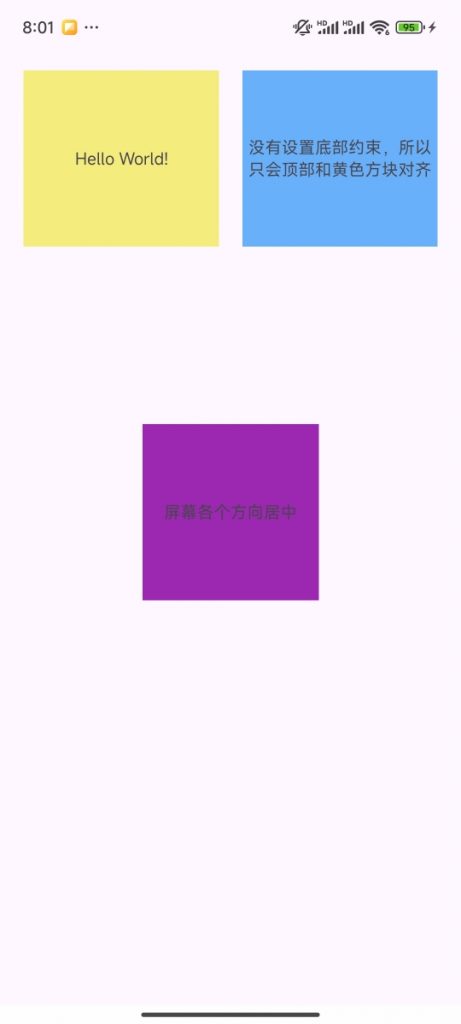
按比例设置控件左右或者上下间距
layout_constraintHorizontal_bias 和 layout_constraintVertical_bias 两个属性来设置控件在水平和垂直方向的偏移量,取值范围为0~1
// tv1控件左边间距占空闲空间90%,右边间距占空闲空间10%
// tv1控件上边间距占空闲空间10%,下边间距占空闲空间90%
<?xml version="1.0" encoding="utf-8"?>
<androidx.constraintlayout.widget.ConstraintLayout xmlns:android="http://schemas.android.com/apk/res/android"
xmlns:app="http://schemas.android.com/apk/res-auto"
xmlns:tools="http://schemas.android.com/tools"
android:layout_width="match_parent"
android:layout_height="match_parent"
tools:context=".MainActivity">
<TextView
android:layout_width="200dp"
android:layout_height="200dp"
android:background="#FF9800"
android:gravity="center"
android:text="公众号:字节数组"
android:textColor="@android:color/white"
app:layout_constraintBottom_toBottomOf="parent"
app:layout_constraintEnd_toEndOf="parent"
app:layout_constraintHorizontal_bias="0.9"
app:layout_constraintStart_toStartOf="parent"
app:layout_constraintTop_toTopOf="parent"
app:layout_constraintVertical_bias="0.1" />
</androidx.constraintlayout.widget.ConstraintLayout>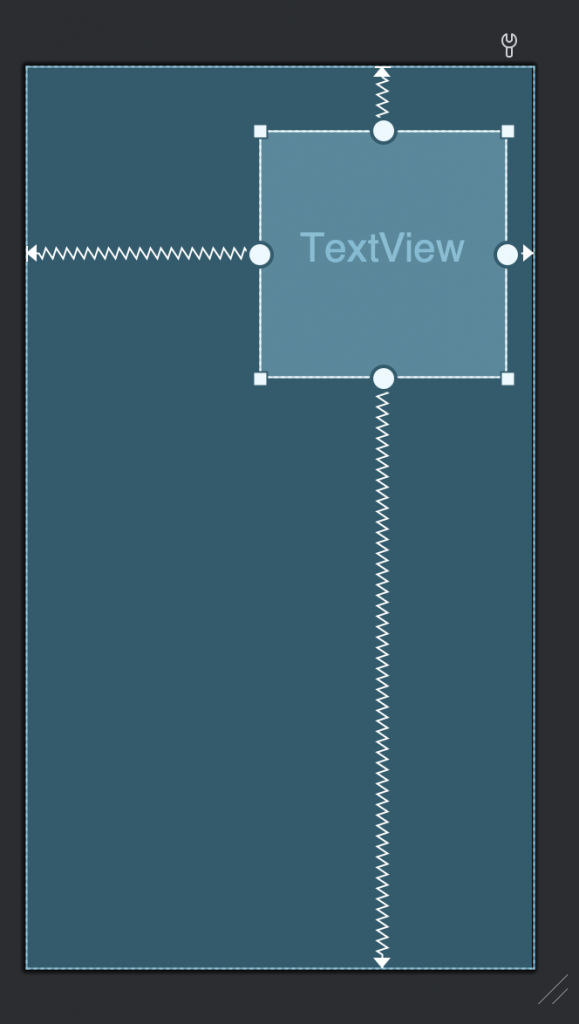
设置控件的宽高比
app:layout_constraintDimensionRatio 属性设定宽高比为一个固定比例,主要有两种格式,比如
app:layout_constraintDimensionRatio="h,1:2",表示分母为height, width/height=1/2,也就是width为height的1/2
app:layout_constraintDimensionRatio="w,1:2", 表示分母为width, height/width=1/2, 也就是width 为height的2倍
<?xml version="1.0" encoding="utf-8"?>
<androidx.constraintlayout.widget.ConstraintLayout xmlns:android="http://schemas.android.com/apk/res/android"
xmlns:app="http://schemas.android.com/apk/res-auto"
xmlns:tools="http://schemas.android.com/tools"
android:layout_width="match_parent"
android:layout_height="match_parent"
tools:context=".MainActivity">
<TextView
android:id="@+id/textView"
android:layout_width="100dp"
android:layout_height="0dp"
android:background="#5476fd"
android:gravity="center"
android:text="Hello World!"
app:layout_constraintBottom_toBottomOf="parent"
app:layout_constraintDimensionRatio="h,1:2"
app:layout_constraintEnd_toEndOf="parent"
app:layout_constraintHorizontal_bias="0.196"
app:layout_constraintStart_toStartOf="parent"
app:layout_constraintTop_toTopOf="parent"
app:layout_constraintVertical_bias="0.499" />
<TextView
android:layout_width="100dp"
android:layout_height="0dp"
android:background="#5476fd"
android:gravity="center"
android:text="Hello World!"
app:layout_constraintBottom_toBottomOf="parent"
app:layout_constraintDimensionRatio="w,1:2"
app:layout_constraintEnd_toEndOf="parent"
app:layout_constraintHorizontal_bias="0.526"
app:layout_constraintStart_toEndOf="@+id/textView"
app:layout_constraintTop_toTopOf="parent"
app:layout_constraintVertical_bias="0.499" />
</androidx.constraintlayout.widget.ConstraintLayout>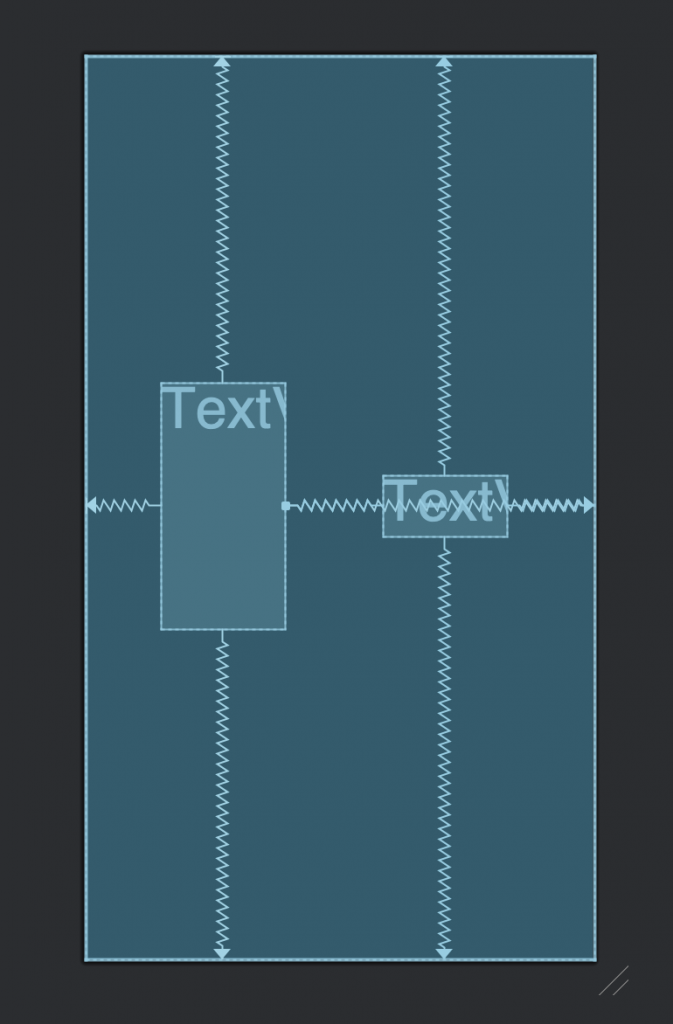
设置控件之间的宽高比
layout_constraintHorizontal_weight:设置控件在水平方向的占比
layout_constraintVertical_weight:设置控件在垂直方向的占比
// 应用例子:3个控件显示为一列,占满屏幕空间,每个控件的高度占屏幕高度都为1/3
<?xml version="1.0" encoding="utf-8"?>
<androidx.constraintlayout.widget.ConstraintLayout xmlns:android="http://schemas.android.com/apk/res/android"
xmlns:app="http://schemas.android.com/apk/res-auto"
xmlns:tools="http://schemas.android.com/tools"
android:layout_width="match_parent"
android:layout_height="match_parent"
tools:context=".MainActivity">
<TextView
android:id="@+id/tv1"
android:layout_width="0dp"
android:layout_height="0dp"
android:background="#f5ec7e"
android:gravity="center"
android:text="Hello World!"
app:layout_constraintBottom_toTopOf="@id/tv4"
app:layout_constraintEnd_toEndOf="parent"
app:layout_constraintStart_toStartOf="parent"
app:layout_constraintTop_toTopOf="parent"
app:layout_constraintVertical_weight="1" />
<TextView
android:id="@+id/tv4"
android:layout_width="0dp"
android:layout_height="0dp"
android:background="#03A9F4"
android:gravity="center"
android:text="Hello World!"
app:layout_constraintBottom_toTopOf="@id/tv5"
app:layout_constraintEnd_toEndOf="@id/tv1"
app:layout_constraintStart_toStartOf="@id/tv1"
app:layout_constraintTop_toBottomOf="@id/tv1"
app:layout_constraintVertical_weight="1" />
<TextView
android:id="@+id/tv5"
android:layout_width="0dp"
android:layout_height="0dp"
android:background="#F44336"
android:gravity="center"
android:text="Hello World!"
app:layout_constraintBottom_toBottomOf="parent"
app:layout_constraintEnd_toEndOf="@id/tv4"
app:layout_constraintStart_toStartOf="@id/tv4"
app:layout_constraintTop_toBottomOf="@id/tv4"
app:layout_constraintVertical_weight="1" />
</androidx.constraintlayout.widget.ConstraintLayout>
// 应用例子2:如需让tv4 占屏幕高度为1/2, 其它两个控件分别占1/4, 调整tv4的layout_constraintVertical_weight为2即可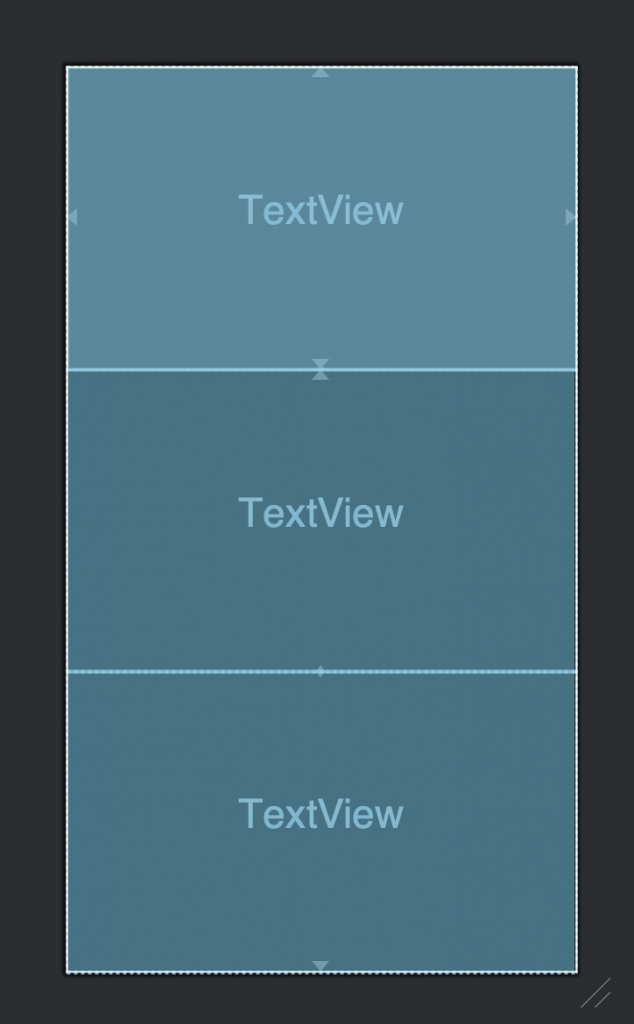
设置控件相对父控件的宽高
layout_constrainWidth_percent:设置控件相对父控件的宽度
layout_constrainHeight_percent:设置控件相对父控件的高度
属性的取值范围在 0 到 1 之间
// 例子:button宽度设置为父窗口(也即屏幕)的80%和50%
<?xml version="1.0" encoding="utf-8"?>
<androidx.constraintlayout.widget.ConstraintLayout xmlns:android="http://schemas.android.com/apk/res/android"
xmlns:app="http://schemas.android.com/apk/res-auto"
xmlns:tools="http://schemas.android.com/tools"
android:layout_width="match_parent"
android:layout_height="match_parent"
tools:context=".ConstraintLayoutActivity">
<Button
android:id="@+id/btn_target"
android:layout_width="0dp"
android:layout_height="wrap_content"
android:text="Target Button"
android:textAllCaps="false"
app:layout_constraintBottom_toBottomOf="parent"
app:layout_constraintEnd_toEndOf="parent"
app:layout_constraintStart_toStartOf="parent"
app:layout_constraintTop_toTopOf="parent"
app:layout_constraintWidth_percent="0.8" />
<Button
android:layout_width="0dp"
android:layout_height="wrap_content"
android:text="Source Button"
android:textAllCaps="false"
app:layout_constraintBottom_toBottomOf="parent"
app:layout_constraintEnd_toEndOf="parent"
app:layout_constraintStart_toStartOf="parent"
app:layout_constraintTop_toBottomOf="@id/btn_target"
app:layout_constraintWidth_percent="0.5" />
</androidx.constraintlayout.widget.ConstraintLayout>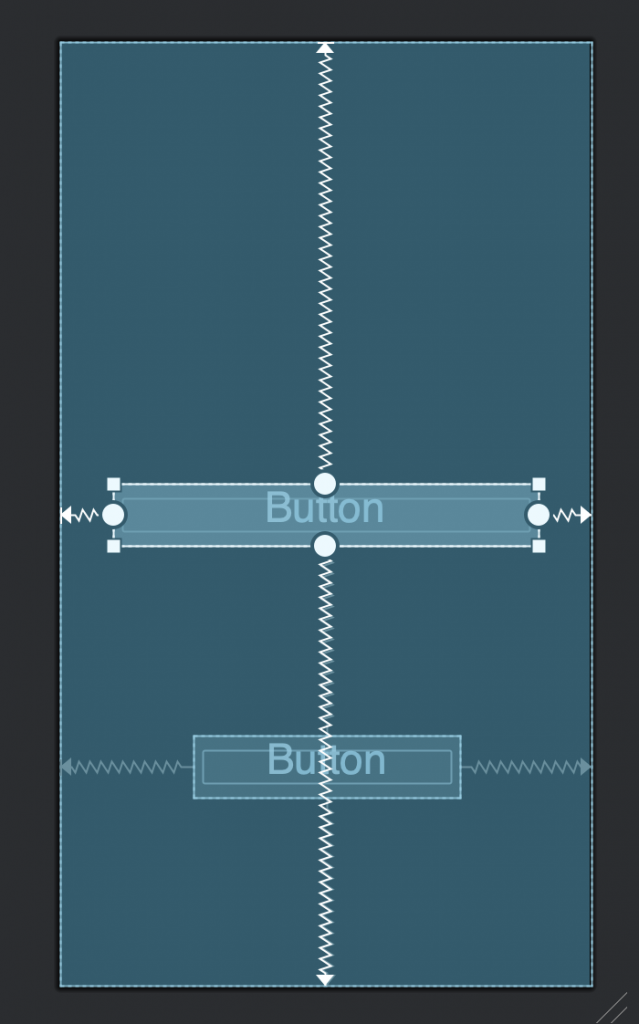
圆形定位
圆形定位用于将两个 View 以角度和距离这两个维度来进行定位,以两个 View 的中心点作为定位点
- app:layout_constraintCircle – 目标 View 的 ID
- app:layout_constraintCircleAngle – 对齐的角度
- app:layout_constraintCircleRadius – 与目标 View 之间的距离(顺时针方向,0~360度)
GuideLine指示线
当需要一个任意位置的锚点时,可以使用指示线(Guideline)来帮助定位,Guideline 是 View 的子类,使用方式和普通的 View 相同,但 Guideline 有着如下的特殊属性:
- 宽度和高度均为 0
- 可见性为 View.GONE
即指示线只是为了帮助其他 View 进行定位,实际上并不会出现在页面上
例如,如下代码加入了两条 Guideline,可以选择使用百分比或实际距离来设置 Guideline 的位置,并通过 orientation 属性来设置 Guideline 的方向
<?xml version="1.0" encoding="utf-8"?>
<androidx.constraintlayout.widget.ConstraintLayout xmlns:android="http://schemas.android.com/apk/res/android"
xmlns:app="http://schemas.android.com/apk/res-auto"
xmlns:tools="http://schemas.android.com/tools"
android:layout_width="match_parent"
android:layout_height="match_parent"
tools:context=".ConstraintLayoutActivity">
<androidx.constraintlayout.widget.Guideline
android:id="@+id/guideline1"
android:layout_width="wrap_content"
android:layout_height="wrap_content"
android:orientation="vertical"
app:layout_constraintGuide_percent="0.5" />
<androidx.constraintlayout.widget.Guideline
android:id="@+id/guideline2"
android:layout_width="wrap_content"
android:layout_height="wrap_content"
android:orientation="horizontal"
app:layout_constraintGuide_begin="100dp" />
<TextView
android:id="@+id/tv1"
android:layout_width="150dp"
android:layout_height="150dp"
android:background="#f5ec7e"
android:gravity="center"
android:text="Hello World!"
app:layout_constraintLeft_toRightOf="@+id/guideline1"
app:layout_constraintTop_toBottomOf="@+id/guideline2" />
</androidx.constraintlayout.widget.ConstraintLayout>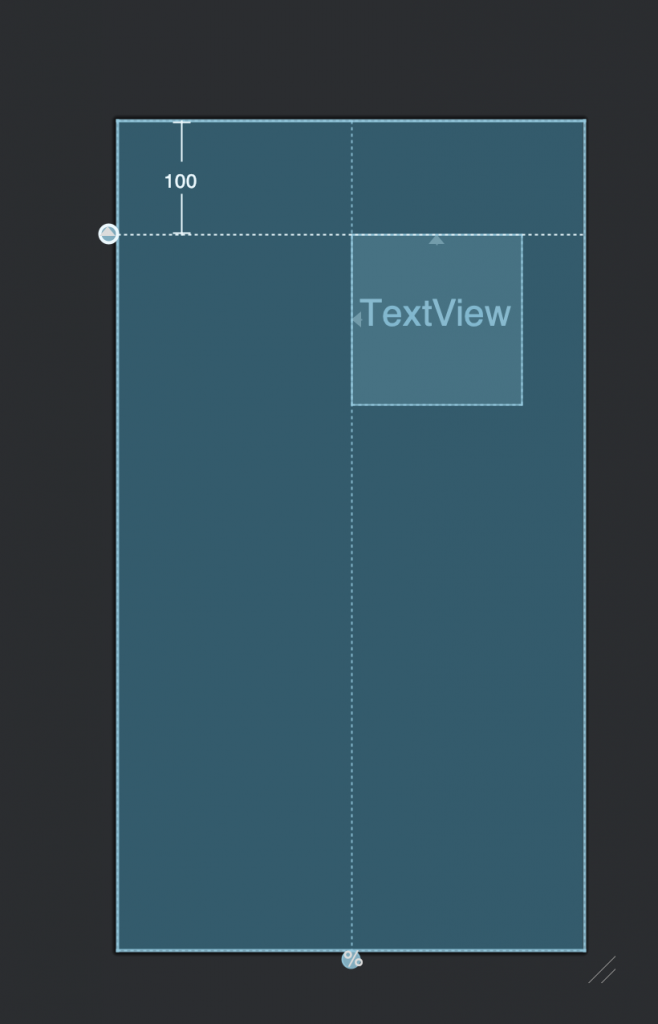
Barrier 栅栏
Barrier 和 GuideLine 一样是一个虚拟的 View,对界面是不可见的,只是用于辅助布局
Barrier 可以使用的属性有:
- barrierDirection:用于设置 Barrier 的位置,属性值有:bottom、top、start、end、left、right
- constraint_referenced_ids:用于设置 Barrier 所引用的控件的 ID,可同时设置多个
- barrierAllowsGoneWidgets:默认为 true,当 Barrier 所引用的控件为 Gone 时,则 Barrier 的创建行为是在已 Gone 的控件已解析的位置上进行创建。如果设置为 false,则不会将 Gone 的控件考虑在内
主要用于分组设置依赖关系,应用例子:控件C 位于控件A和B 整体的右侧,其中控件A和控件B的宽度是可变的
<?xml version="1.0" encoding="utf-8"?>
<androidx.constraintlayout.widget.ConstraintLayout xmlns:android="http://schemas.android.com/apk/res/android"
xmlns:app="http://schemas.android.com/apk/res-auto"
xmlns:tools="http://schemas.android.com/tools"
android:layout_width="match_parent"
android:layout_height="match_parent"
tools:context=".MainActivity">
<TextView
android:id="@+id/btn_target"
android:layout_width="wrap_content"
android:layout_height="wrap_content"
android:background="#03A9F4"
android:padding="10dp"
android:text="这是一段并不长的文本"
android:textAllCaps="false"
app:layout_constraintBottom_toBottomOf="parent"
app:layout_constraintStart_toStartOf="parent"
app:layout_constraintTop_toTopOf="parent" />
<TextView
android:id="@+id/btn_source"
android:layout_width="wrap_content"
android:layout_height="wrap_content"
android:background="#009688"
android:padding="10dp"
android:text="我也不知道说什么好"
android:textAllCaps="false"
app:layout_constraintBottom_toBottomOf="parent"
app:layout_constraintStart_toStartOf="parent"
app:layout_constraintTop_toBottomOf="@id/btn_target" />
<androidx.constraintlayout.widget.Barrier
android:id="@+id/barrier"
android:layout_width="match_parent"
android:layout_height="match_parent"
app:barrierAllowsGoneWidgets="false"
app:barrierDirection="end"
app:constraint_referenced_ids="btn_target,btn_source" />
<TextView
android:layout_width="wrap_content"
android:layout_height="wrap_content"
android:background="#E91E63"
android:padding="10dp"
android:text="那就随便写写吧"
android:textAllCaps="false"
app:layout_constraintBottom_toBottomOf="parent"
app:layout_constraintStart_toEndOf="@id/barrier"
app:layout_constraintTop_toBottomOf="@id/btn_target" />
</androidx.constraintlayout.widget.ConstraintLayout>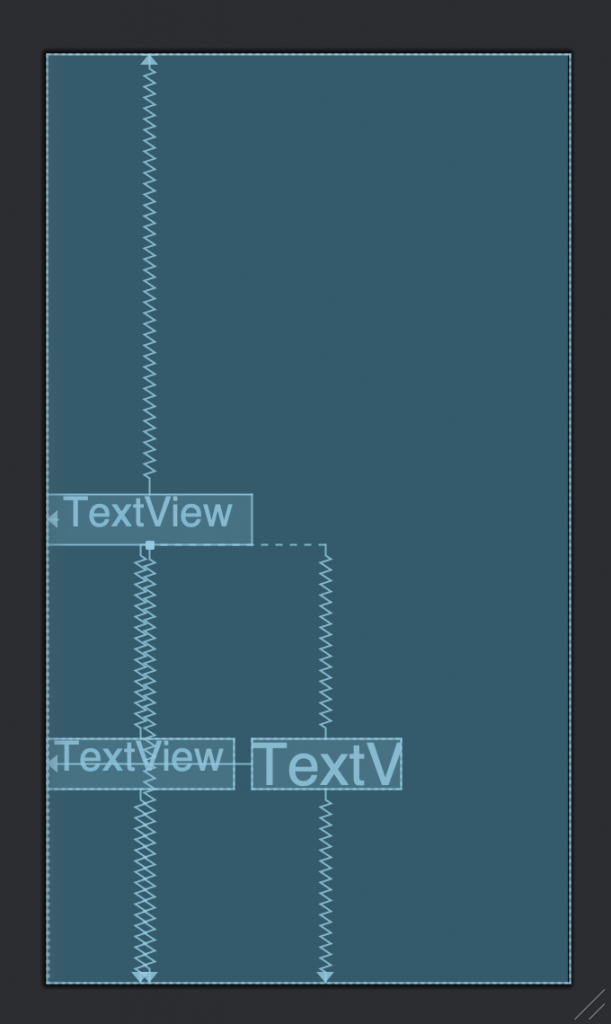
Group 分组
Group 用于控制多个控件的可见性,先依靠 constraint_referenced_ids来绑定其它 View,之后就可以通过单独控制 Group 的可见性从而来间接改变绑定的 View 的可见性
应用例子:通过分组控制两个按钮同时可见或者同时不可见
<?xml version="1.0" encoding="utf-8"?>
<androidx.constraintlayout.widget.ConstraintLayout xmlns:android="http://schemas.android.com/apk/res/android"
xmlns:app="http://schemas.android.com/apk/res-auto"
xmlns:tools="http://schemas.android.com/tools"
android:layout_width="match_parent"
android:layout_height="match_parent"
tools:context=".MainActivity">
<Button
android:id="@+id/btn_target"
android:layout_width="wrap_content"
android:layout_height="wrap_content"
android:text="Target Button"
android:textAllCaps="false"
app:layout_constraintBottom_toBottomOf="parent"
app:layout_constraintEnd_toEndOf="parent"
app:layout_constraintStart_toStartOf="parent"
app:layout_constraintTop_toTopOf="parent" />
<Button
android:id="@+id/btn_source"
android:layout_width="wrap_content"
android:layout_height="wrap_content"
android:text="Source Button"
android:textAllCaps="false"
app:layout_constraintCircle="@id/btn_target"
app:layout_constraintCircleAngle="45"
app:layout_constraintCircleRadius="120dp" />
<androidx.constraintlayout.widget.Group
android:layout_width="wrap_content"
android:layout_height="wrap_content"
android:visibility="visible"
app:constraint_referenced_ids="btn_target, btn_source" />
</androidx.constraintlayout.widget.ConstraintLayout>Chains 链条
把多个控件串联成一个Row或者Column, 并设置剩余空间的分配规则
链条分为水平链条和竖直链条两种,分别用 layout_constraintHorizontal_chainStyle 和 layout_constraintVertical_chainStyle 两个属性来设置,属性值有以下三种:
- spread(默认值)
- spread_inside
- packed
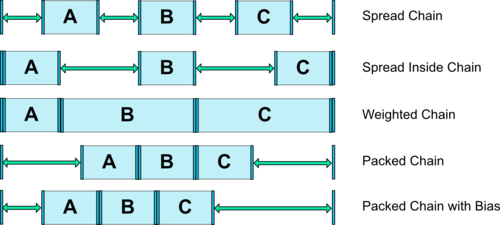
<?xml version="1.0" encoding="utf-8"?>
<androidx.constraintlayout.widget.ConstraintLayout xmlns:android="http://schemas.android.com/apk/res/android"
xmlns:app="http://schemas.android.com/apk/res-auto"
xmlns:tools="http://schemas.android.com/tools"
android:layout_width="match_parent"
android:layout_height="match_parent"
tools:context=".MainActivity">
<TextView
android:id="@+id/tv1"
android:layout_width="wrap_content"
android:layout_height="50dp"
android:background="#f5ec7e"
android:gravity="center"
android:text="Hello World!"
app:layout_constraintEnd_toStartOf="@+id/tv2"
app:layout_constraintStart_toStartOf="parent"
app:layout_constraintHorizontal_chainStyle="spread_inside"
app:layout_constraintTop_toTopOf="parent" />
<TextView
android:id="@+id/tv2"
android:layout_width="wrap_content"
android:layout_height="50dp"
android:layout_marginTop="0dp"
android:background="#ff538c"
android:gravity="center"
android:text="Hello World!"
app:layout_constraintEnd_toStartOf="@+id/tv3"
app:layout_constraintStart_toEndOf="@+id/tv1"
app:layout_constraintTop_toTopOf="parent" />
<TextView
android:id="@+id/tv3"
android:layout_width="wrap_content"
android:layout_height="50dp"
android:background="#41c0ff"
android:gravity="center"
android:text="Hello World!"
app:layout_constraintEnd_toEndOf="parent"
app:layout_constraintStart_toEndOf="@+id/tv2"
app:layout_constraintTop_toTopOf="parent" />
</androidx.constraintlayout.widget.ConstraintLayout>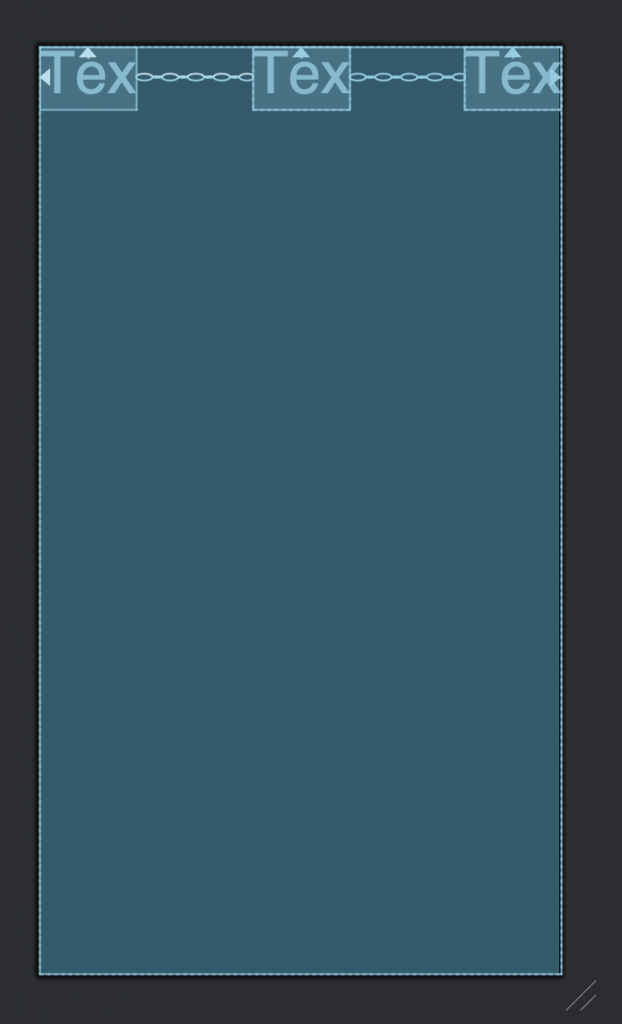
Flow 流式布局
Flow 是一种新的虚拟布局,它专门用来构建链式排版效果,当出现空间不足的情况时能够自动换行,甚至是自动延展到屏幕的另一区域。当需要对多个元素进行链式布局,但不确定在运行时布局空间的实际大小是多少时 Flow 对你来说就非常有用。你可以使用 Flow 来实现让布局随着应用屏幕尺寸的变化 (比如设备发生旋转后出现的屏幕宽度变化) 而动态地进行自适应。此外,Flow 是一种虚拟布局,并不会作为视图添加到视图层级结构中,而是仅仅引用其它视图来辅助它们在布局系统中完成各自的布局功能
Flow 中最重要的一个配置选项是 wrapMode,它可以决定在内容溢出 (或出现换行) 时的布局行为,一共有三种模式:
- none – 所有引用的视图以一条链的方式进行布局,如果内容溢出则溢出内容不可见
- chain – 当出现溢出时,溢出的内容会自动换行,以新的一条链的方式进行布局
- align – 同 chain 类似,但是不以行而是以列的方式进行布局
<?xml version="1.0" encoding="utf-8"?>
<androidx.constraintlayout.widget.ConstraintLayout xmlns:android="http://schemas.android.com/apk/res/android"
xmlns:app="http://schemas.android.com/apk/res-auto"
xmlns:tools="http://schemas.android.com/tools"
android:layout_width="match_parent"
android:layout_height="match_parent"
tools:context=".FlowActivity">
<include
android:id="@+id/cardView1"
layout="@layout/item_cardview" />
<include
android:id="@+id/cardView2"
layout="@layout/item_cardview" />
<include
android:id="@+id/cardView3"
layout="@layout/item_cardview" />
<include
android:id="@+id/cardView4"
layout="@layout/item_cardview" />
<include
android:id="@+id/cardView5"
layout="@layout/item_cardview" />
<androidx.constraintlayout.helper.widget.Flow
android:id="@+id/flow"
android:layout_width="0dp"
android:layout_height="wrap_content"
app:constraint_referenced_ids="cardView1,cardView2,cardView3,cardView4,cardView5"
app:flow_horizontalGap="30dp"
app:flow_verticalGap="30dp"
app:flow_wrapMode="none"
app:layout_constraintEnd_toEndOf="parent"
app:layout_constraintStart_toStartOf="parent"
app:layout_constraintTop_toTopOf="parent" />
</androidx.constraintlayout.widget.ConstraintLayout>